PSP plugins are wonderfully hard to come by now that the golden age of the PSP scene has passed and so finding the latest versions of things require a bit of hunting. This list will just be the plugins I happen to think are rather convenient and for the most part, play nicely with each other.
Just a PRX:
- Hold+ v4.0: A number of features when the PSP is on hold (reduce power consumption, allow button presses after holding SELECT), adds faster music player scrolling, and a 5th brightness level.
- NoUMD 6.XX: Simply disables the UMD. Saves some power and it's not like I use the UMD slot.
- pprefs lite v1.031 (or pprefs v1.131): A handy plugin for managing your plugins in the XMB menu by pressing HOME.
- resource_block: Stops games from making images and frills when they make their saves (saves space).
- PspEtext v1.1: A nice in-game txt reader (hold L+R+X+Down to open, Select for usage) that has a forced 80 character width (for gamefaq FAQs).
PRX and More:
- Bright3 v0.02: A modified version of Bright 3 which allows you to set any number of brightness levels and their corresponding luminescence.
- Dayviewer v7: Not one I use because of my theme, but it allows for configuring the info shown on the XMB date string.
- Macrofire v3.2.9: Allows for configuring/reassigning/adjusting the buttons and joystick to how you want. Comes with an in-game menu too.
- pTextViewer: Another in-game txt viewer. This one doesn't have a 80 character width, so it's somewhat annoying, but sometimes text viewer plugins fail to run with certain games.
- StxtEditor: A txt/cfg/ini editor that can be used to view/edit text. It's not amazing, but meh.
- Joysens v1.5: Another config/reassign/adjust buttons and joystick. Seems like the default that people use.
- GameCategories lite v1.6: For organizing those emulators, games, and homebrew.
- Custom Firmware Extender v3.1: An ugly menu that allows for on-the-fly CPU speed and screen brightness changes, screen capture, remotejoy, usb mode, loading homebrew/isos over usb, listen to music, etc. It's ugly, but it has a sink of functions.
- CustomHOME v1.3.7: Changes the in-game HOME menu to one that is customizable and more useful.
- CXMB 6.XX: You need it for those really nice custom XMB themes.
- PRXShot v0.4.0 Mod: The modded version is a little more convenient, but this is a screenshot plugin.
- SystemMenu Mod (Jan-21-2015 build): Makes the VSH menu all pretty instead of the terminal text on background color.
- TempAR: A cheat engine. You shouldn't ever need it, but it's there if you do.
- XMBCtrl v1.5.5: Changes the normal system settings to amazing system settings where you can set your cfw stuff as well, like CPU speeds, iso loader, etc.
- PSPStates Menu (Pict Mod) v0.6: Only for the fancy PSPs (2000+), but allows for savestates on PSP games.
- Popsloader v4g: The latest and greatest of PSX on PSP video gaming compatibility.
- Pops_Bridge: It's required for ME/LME users in order to get Popsloader to work.
5/9/15
4/22/15
The PSP Firmware
So the topic of the day is PSP custom firmware, specifically for firmware version 6.60 since most official updates are kind of just for online stuff and some of the newer games. Over the years, there has been a fair number of custom firmware like M33, HEN, PRO, ME/LME, etc. that seem to come around every major firmware release. The two main custom firmware as of now are PROcfw and ME/LME, both of which saw releases around the end of 2014 to early 2015.
Between the two custom firmware, there are a variety of features added beyond the official firmware. These include playing backup isos/csos/etc, homebrew, psp plugins, PS1 emulator (POPS), changing CPU speed, hiding the MAC address, a VSH menu, recovery menu, registry hacks, and other things.
PRO-C2 (Feb-14-2015):
PRO cfw recently added zso support, which uses lz4 compression and is somewhat better than cso, but next to nobody uses it and since most of the tools aren't really updated, there is only maxcso that can easily convert to the format. Honestly I have very little to say about PRO cfw. It does what it's supposed to and for the most part, things just "work" whereas sometimes ME/LME requires an extra plugin (just thinking about POPS in particular). With that said, plugins seem to be handled slightly differently between PRO and ME, so if you are really aiming for a certain set of plugins that for some odd reason don't seem to work, trying out ME/LME is an option.
ME/LME (Jan-23-2015):
Just as PRO added zso, ME/LME added dax support, which seems to be currently the best format for compressed isos. In my case, I prefer to use the ME/LME cfw primarily because it allows me to run both System Menu and XMBCtrl plugins at the same time without completely breaking USB functionality (sort of). ME/LME also has a couple of more advanced features that are required for the common PSP user. These features include formatting Flash1/2, executing OPNSSMP.bin/PBOOT.PBP, and (only available for PSP1000) softmodding the battery to a Pandora/Autoboot/Normal battery. The inferno iso loader was also added to ME/LME rather recently and seems to be the best out of all of the available iso loaders (in my short tests). Time Machine and the leda.prx plugin which allows for kernel 1.50 emulation (for old homebrew) are supported if you are really hellbent on PSP homebrew and older cfw/ofw.
Between the two custom firmware, there are a variety of features added beyond the official firmware. These include playing backup isos/csos/etc, homebrew, psp plugins, PS1 emulator (POPS), changing CPU speed, hiding the MAC address, a VSH menu, recovery menu, registry hacks, and other things.
PRO-C2 (Feb-14-2015):
PRO cfw recently added zso support, which uses lz4 compression and is somewhat better than cso, but next to nobody uses it and since most of the tools aren't really updated, there is only maxcso that can easily convert to the format. Honestly I have very little to say about PRO cfw. It does what it's supposed to and for the most part, things just "work" whereas sometimes ME/LME requires an extra plugin (just thinking about POPS in particular). With that said, plugins seem to be handled slightly differently between PRO and ME, so if you are really aiming for a certain set of plugins that for some odd reason don't seem to work, trying out ME/LME is an option.
ME/LME (Jan-23-2015):
Just as PRO added zso, ME/LME added dax support, which seems to be currently the best format for compressed isos. In my case, I prefer to use the ME/LME cfw primarily because it allows me to run both System Menu and XMBCtrl plugins at the same time without completely breaking USB functionality (sort of). ME/LME also has a couple of more advanced features that are required for the common PSP user. These features include formatting Flash1/2, executing OPNSSMP.bin/PBOOT.PBP, and (only available for PSP1000) softmodding the battery to a Pandora/Autoboot/Normal battery. The inferno iso loader was also added to ME/LME rather recently and seems to be the best out of all of the available iso loaders (in my short tests). Time Machine and the leda.prx plugin which allows for kernel 1.50 emulation (for old homebrew) are supported if you are really hellbent on PSP homebrew and older cfw/ofw.
4/14/15
The PSP Archive
So when talking about archiving things for the PSP, the main problem lies in how large PSP games are (they range from ~40MiB to ~2.5GiB). There are a couple archive formats that PSP custom firmware can use without any major issues most of the time, but at the moment the best standard is up in the air.
- iso format: The uncompressed release. All cfw should be able to use it just fine, but it tosses all file space to the wind.
- cso format: The defacto standard for the PSP since forever. Similar with iso format, all cfw should be able to use it just fine.
- jso format: A rather unknown and not exactly amazing format that next to nobody uses. It is worse than cso in terms of compression ratio.
- zso format: A fairly recent addition to the PRO cfw (added Dec 2014) that is supposedly slightly better than cso in both compression and usage speed.
- dax format: Just as zso is for PRO cfw, dax support was added to ME/LME cfw in Dec 2014. Similarly, faster and smaller than cso. Has the best compression ratio out of the formats above.
Dax format seems to be the best, but it's only been added to the ME/LME cfw and so PRO cfw users are somewhat out of luck there. Having just an archive of dax files is fine, but I find that converting to dax format is not particularly hard or tedious to me, thus I tend to be slightly more zealous in saving file space. When archiving, 7zipped iso files has the highest file compression in comparison to 7zipping any of the PSP compression formats (compressing compressed files never seems to work), and is my method of choice.
Now with all of the compression out of the way, there are other things that can be done to squeeze out some more file space, but pretty much requires UMDgen and may not produce working isos. Within each PSP iso, there is an UPDATE folder that has some files that, more often than not, are completely useless to the normal PSP user. UMDgen has both an "optimize" and "find dummy files" functions to resize those supposedly unneeded files to small dummy files, generally saving ~30-40MiBs per iso. Out of the 45-ish isos I tested, 9 games failed to run after optimizing, so it's probably best to give a quick check before archiving "optimized" isos.
Optimizing each iso ends up being really tedious to extract a clean iso from my archive, optimizing, saving new dax, testing, rearchiving. All in all, it saves very little (32 different games optimized saved a little under 1GiB), and so opting out of optimizing isn't always a bad idea. Of course, some games might have some substantial savings, while others don't. So when you have hope, have at it, otherwise you don't have to fret too much because you aren't saving enough to really fit another 3-4 games or anything anyways.
- iso format: The uncompressed release. All cfw should be able to use it just fine, but it tosses all file space to the wind.
- cso format: The defacto standard for the PSP since forever. Similar with iso format, all cfw should be able to use it just fine.
- jso format: A rather unknown and not exactly amazing format that next to nobody uses. It is worse than cso in terms of compression ratio.
- zso format: A fairly recent addition to the PRO cfw (added Dec 2014) that is supposedly slightly better than cso in both compression and usage speed.
- dax format: Just as zso is for PRO cfw, dax support was added to ME/LME cfw in Dec 2014. Similarly, faster and smaller than cso. Has the best compression ratio out of the formats above.
Dax format seems to be the best, but it's only been added to the ME/LME cfw and so PRO cfw users are somewhat out of luck there. Having just an archive of dax files is fine, but I find that converting to dax format is not particularly hard or tedious to me, thus I tend to be slightly more zealous in saving file space. When archiving, 7zipped iso files has the highest file compression in comparison to 7zipping any of the PSP compression formats (compressing compressed files never seems to work), and is my method of choice.
Now with all of the compression out of the way, there are other things that can be done to squeeze out some more file space, but pretty much requires UMDgen and may not produce working isos. Within each PSP iso, there is an UPDATE folder that has some files that, more often than not, are completely useless to the normal PSP user. UMDgen has both an "optimize" and "find dummy files" functions to resize those supposedly unneeded files to small dummy files, generally saving ~30-40MiBs per iso. Out of the 45-ish isos I tested, 9 games failed to run after optimizing, so it's probably best to give a quick check before archiving "optimized" isos.
Optimizing each iso ends up being really tedious to extract a clean iso from my archive, optimizing, saving new dax, testing, rearchiving. All in all, it saves very little (32 different games optimized saved a little under 1GiB), and so opting out of optimizing isn't always a bad idea. Of course, some games might have some substantial savings, while others don't. So when you have hope, have at it, otherwise you don't have to fret too much because you aren't saving enough to really fit another 3-4 games or anything anyways.
4/7/15
The PSP Phoenix
So, it has been a rather long while since I made a blog post. Partially because I wanted to swap my blog over to jurassicplayer.github.io, and partially because I've just dumped a ton of my time into a sink grabbing some quality of life stuff. Recently, that also entailed getting a rather old and somewhat busted PSP1000. A couple housing cracks here and there, no joystick, button issues, and overall just grime that had caked up inside the console.
After merging my PSP with a second PSP that my brother recently bought, having believed that it was pretty much dead, we ended up with one fairly fantastic PSP and one less than great PSP. Fortunately, the PSP we thought was dead actually wasn't and now there were two working PSPs that work to some extent.
To keep things fairly easy to return and redo in the event that all hell breaks loose on my PSP, I'm going to split up the topic of the PSP into a couple separate posts so that each post can be focused on a specific portion (such as plugins, how to archive, etc.).
In no particular order, I'm going to cover:
- Plugins
- CFW
- Archiving
- Homebrew
- Emulators
- Popsloader
- Other stuff (if I find something)
After merging my PSP with a second PSP that my brother recently bought, having believed that it was pretty much dead, we ended up with one fairly fantastic PSP and one less than great PSP. Fortunately, the PSP we thought was dead actually wasn't and now there were two working PSPs that work to some extent.
To keep things fairly easy to return and redo in the event that all hell breaks loose on my PSP, I'm going to split up the topic of the PSP into a couple separate posts so that each post can be focused on a specific portion (such as plugins, how to archive, etc.).
In no particular order, I'm going to cover:
- Plugins
- CFW
- Archiving
- Homebrew
- Emulators
- Popsloader
- Other stuff (if I find something)
12/30/14
Revisiting Art Programs 2014
So it has been a rather long year and sometimes stuff gets updated. To keep with that trend, I'm going to update my original opinions on the art programs that I tried out over a year ago. This time, hopefully with some place markers to see how much will get updated next year (because I can't tell how far FireAlpaca has gotten since I last tried it...just a version number without a date). The list this time will also have a couple of extra programs dumped in because why not.
- Krita
- Gimp
- Paint.NET
- Pinta
- MSPaint
- OpenCanvas
- PaintTool SAI
- MyPaint
- FireAlpaca
- AzPainter
Following the previous post on the matter, the images shown are just sketches and any colors that are added were just because I felt like it. For the most part, I tried to stick with Windows on this run because supposedly everything is always worse on Windows (from personal experience) which means I might have more stuff I can bitch about. Some of these programs CAN run under wine or crossover, but the listed supported OSes are the ones supported natively.
Krita (Linux/Windows):
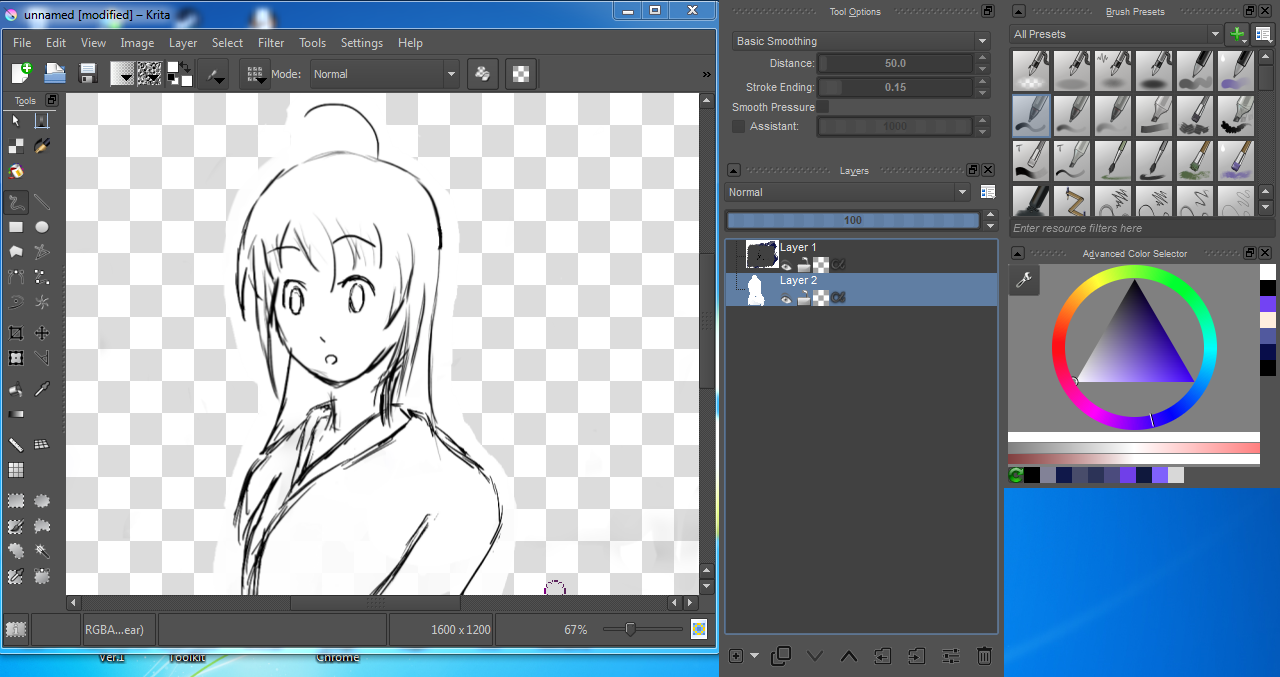 What better program to start off with than the premier artwork studio for the linux world. As of this post, the current Windows version is 2.8.3 and honestly I only did the most basic of things with krita, but it does have the ability to select sections, crop, cut, apply filters, etc. In short, it's still pretty much a mixture between a standard painting application with some of the finer pieces of GIMP included. Probably most of the actual drawing artwork can be done with just Krita and maybe even be used to completely finish images, or just add those finishing touches in GIMP. There was some noticeable lag with some of the brushes, though whether by design or not, I don't know. While it didn't hinder my drawing, it was a problem while filling in some white background. Possibly it might just be a Windows only bug. Drawing in Krita doesn't feel bad, but there are other alternatives that just feel better, and that is what I'm judging on this time around.
What better program to start off with than the premier artwork studio for the linux world. As of this post, the current Windows version is 2.8.3 and honestly I only did the most basic of things with krita, but it does have the ability to select sections, crop, cut, apply filters, etc. In short, it's still pretty much a mixture between a standard painting application with some of the finer pieces of GIMP included. Probably most of the actual drawing artwork can be done with just Krita and maybe even be used to completely finish images, or just add those finishing touches in GIMP. There was some noticeable lag with some of the brushes, though whether by design or not, I don't know. While it didn't hinder my drawing, it was a problem while filling in some white background. Possibly it might just be a Windows only bug. Drawing in Krita doesn't feel bad, but there are other alternatives that just feel better, and that is what I'm judging on this time around.
FireAlpaca (Windows/Mac):
FireAlpaca has been one of those programs that I have no idea if it's alive or not. As of this post, the current version is 1.1.12. Everything feels pretty much the same as it was before, with no changes to the interface as far as I can tell. Drawing feels smoother than in krita despite the relatively small repertoire of brushes. It has some basic selection tools and a rather nifty helping tool for perspective planes, but aside from that, it's pretty bare bones as far as image editing is concerned. As a drawing application though, it fits the bill and the UI lends itself to being uncluttered which makes usage convenient.
Paint.NET (Windows):
As one of the normal recommends by various people in the internets, I decided to add it to the list just to make the list a little longer. Current version at the time of this post is version 4.0.5. At first, the image tabs really put me off balance since it takes a rather unique approach to thumb-nailing them, but after some thought, I realized that it at least had some reasoning behind it. Paint.NET is slightly less of a drawing application and more of an image application. Brushes are absent, but the staple image editor functions are available with filters, effects, color correction, etc. It also lacks pressure sensitivity which pretty much makes it pointless to use with a tablet, thus it really shouldn't be in this list but I'm putting it in anyways. All in all, it has more features than most of the drawing oriented apps, as expected, but not really enough that I would toss GIMP aside to use Paint.NET. In terms of image editing, it's not the worst but as before, it also isn't the best.
Pinta (Linux/Windows/Mac):
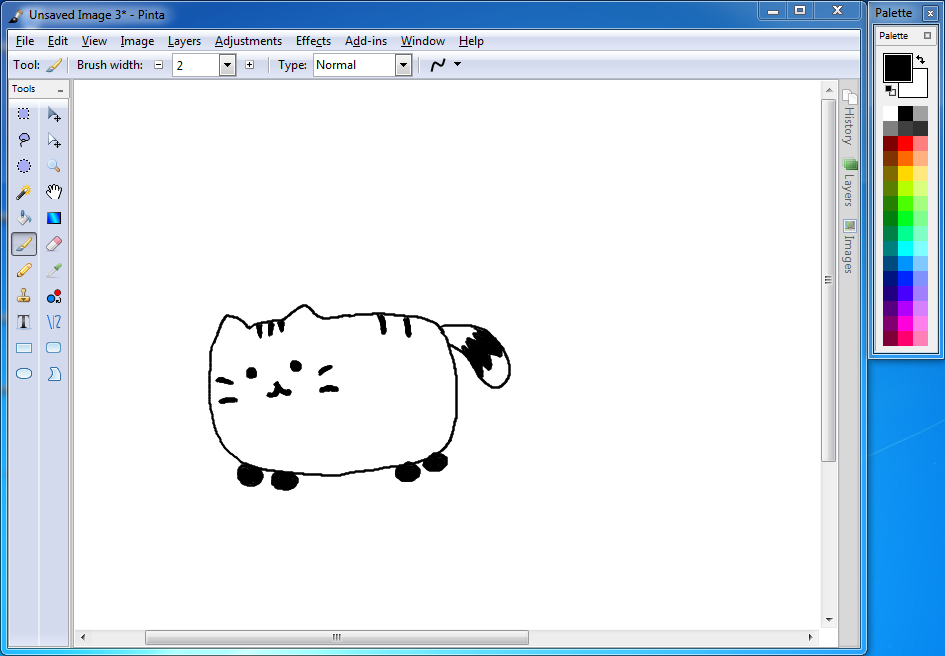 Pinta is more or less modeled after Paint.NET and thus it has a large number of similarities with Paint.NET in being much more image editor heavy rather than art creation heavy. As of this post, it is version 1.5. Once again there is little use for a tablet with this program, but thanks to having a model to take from, most if not all of the same filters, effects, color correction tools, etc. are readily available. In terms of the interface itself, I like the capabilities that Pinta provides where the windows can be put as side panels, tabs, separate windows, and even tabs alongside the actual canvas. It also extendable with add ins which is a definite plus...but in terms of actual plugins made for Pinta...well they are lacking. It's better than Paint.NET at being Paint.NET, but aside from the rather flexible UI, I can't say I would toss GIMP away for Pinta either.
Pinta is more or less modeled after Paint.NET and thus it has a large number of similarities with Paint.NET in being much more image editor heavy rather than art creation heavy. As of this post, it is version 1.5. Once again there is little use for a tablet with this program, but thanks to having a model to take from, most if not all of the same filters, effects, color correction tools, etc. are readily available. In terms of the interface itself, I like the capabilities that Pinta provides where the windows can be put as side panels, tabs, separate windows, and even tabs alongside the actual canvas. It also extendable with add ins which is a definite plus...but in terms of actual plugins made for Pinta...well they are lacking. It's better than Paint.NET at being Paint.NET, but aside from the rather flexible UI, I can't say I would toss GIMP away for Pinta either.
MSPaint (Windows):
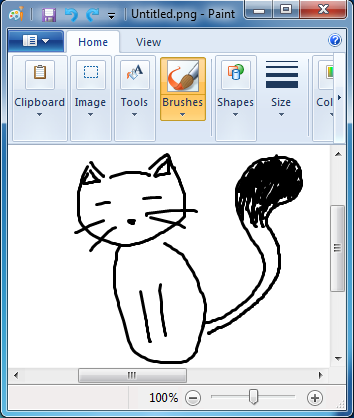 So yet another totally not relevant image editor that lengthens this post. The infamous MSPaint that only those who want to troll or don't know any better use for their image editing. Bundled with Windows 7, I have no idea what version it's at internally, not that it really matters. It's the most basic of basic image editors with no support for layers, filters, effects, any semblance of decent selection, or any of the useful features an image editor should have. It has no pressure support, and overall I just don't like it with it's large, clunky interface. If there were something I could praise, it would be that the program at least doesn't seem buggy. But it really doesn't provide much for artwork creation aside from it's limited brush set and subpar brush engine that really lends itself to creating strange dark spots. Despite all of my hatred of MSPaint, it isn't unheard of to see some people use MSPaint to make some fantastic works of art. While I myself will never come to like MSPaint, I can't hate the people who manage to make really neat artwork using MSPaint.
So yet another totally not relevant image editor that lengthens this post. The infamous MSPaint that only those who want to troll or don't know any better use for their image editing. Bundled with Windows 7, I have no idea what version it's at internally, not that it really matters. It's the most basic of basic image editors with no support for layers, filters, effects, any semblance of decent selection, or any of the useful features an image editor should have. It has no pressure support, and overall I just don't like it with it's large, clunky interface. If there were something I could praise, it would be that the program at least doesn't seem buggy. But it really doesn't provide much for artwork creation aside from it's limited brush set and subpar brush engine that really lends itself to creating strange dark spots. Despite all of my hatred of MSPaint, it isn't unheard of to see some people use MSPaint to make some fantastic works of art. While I myself will never come to like MSPaint, I can't hate the people who manage to make really neat artwork using MSPaint.
GIMP (Linux/Windows/Mac):
So we come to one of the few major feature-full image editors available for linux. A variety of people claim that GIMP is about the equivalent of Photoshop (or a subpar version of photoshop), but since I have never understood Photoshop, I can't really claim whether one is better than the other for any specific reason. The version is currently 2.8.14. GIMP is pretty extensible with plugins, brushes, and it allows for numerous custom additions that the community has taken advantage of and thus there is a gallery of features available through plugins. In terms of actual artwork, it's meh. A little fiddly to get things started, as I had to go to Edit > Input Devices and change the mode of my tablet stuff to screen/window before I could get the pressure sensitivity to work well. Surprisingly enough, there is an input lag bug due to libcairo and Gimp's ruler (#736411) which can be worked around by hiding the rulers that are normally shown by default. The brush engine in GIMP isn't spectacular, but it gets the job done and with a little tweaking, I'm sure the pressure sensitivity could be a lot better. With just stock settings, it feels kind of light for the amount of pressure I'm exerting, but otherwise it's not particularly bad.
OpenCanvas (Windows):
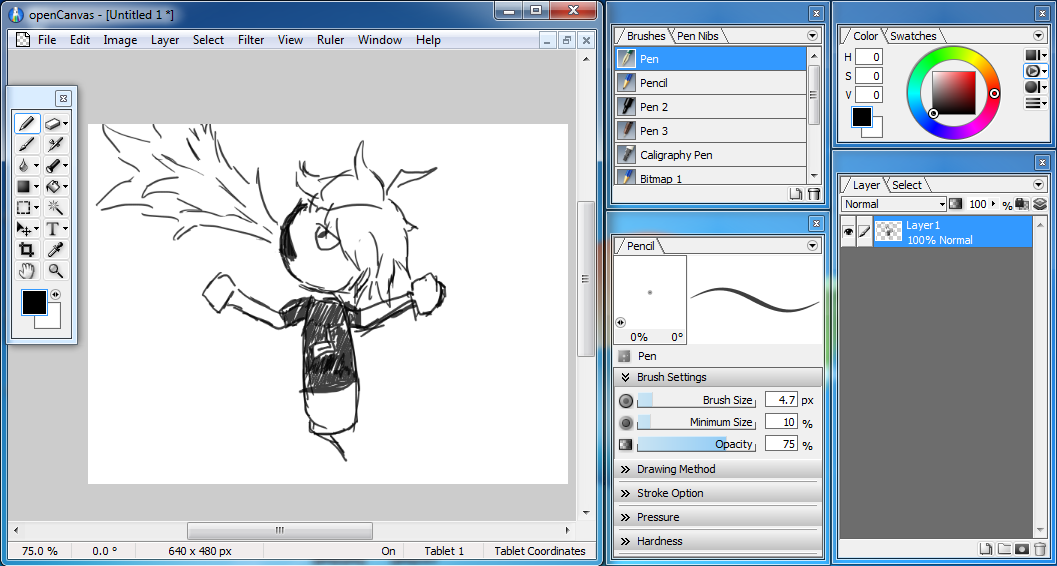 This program is one that gets fairly regular updates throughout the year and honestly has some pretty compelling features. The current version as of this post is version 6.0.05. Aside from the basic needs of artwork creation, there are also some of the finer image editing features like filters, transformations, and perspective rulers. They also have a spectacular event function that can record and play back your entire drawing so that you or others can review the process up to the final product directly from oC. The provided brushes are not completely trash or anything, but I do find them to be somewhat lacking in comparison to some other programs. Interface-wise, it's clean and reasonable enough to maneuver through, though the way it looks feels dated. As a plus, the windows do have edge snapping, so aligning windows side-by-side is a snap and they all have shortcut keys bound to them. oC covers most of the bases that a lame artist such as myself could want, as I would expect from a paid program, but I feel like the brush is a little heavier than what I want.
This program is one that gets fairly regular updates throughout the year and honestly has some pretty compelling features. The current version as of this post is version 6.0.05. Aside from the basic needs of artwork creation, there are also some of the finer image editing features like filters, transformations, and perspective rulers. They also have a spectacular event function that can record and play back your entire drawing so that you or others can review the process up to the final product directly from oC. The provided brushes are not completely trash or anything, but I do find them to be somewhat lacking in comparison to some other programs. Interface-wise, it's clean and reasonable enough to maneuver through, though the way it looks feels dated. As a plus, the windows do have edge snapping, so aligning windows side-by-side is a snap and they all have shortcut keys bound to them. oC covers most of the bases that a lame artist such as myself could want, as I would expect from a paid program, but I feel like the brush is a little heavier than what I want.
MyPaint (Linux/Windows/Mac):
Previously this was my favorite art program for linux and so I had some decent hopes for it on Windows despite knowing that there would definitely be bugs. Updates are not lightning fast and the current version is 1.1.0. Somehow the UI had a little bit of a revamp since the last time I tried the Windows version, but it was also broken. Moving around some of the windows was impossible, and I had to compromise with tabs. This isn't present in the linux version though and honestly my recent try of MyPaint on linux was commendable. It has relatively little extras like a scratchpad and some layer blending modes, and for the most part is a plain and simple drawing application. If anything, I would consider MyPaint in the better half of this entire list despite it's lack of the finer image editing features like a selection tool. This does make corrections a slight hassle if you aren't accustomed to reworking your stuff, but in a sense, it does provide a closer experience to the pen and paper.
PaintTool SAI (Windows):
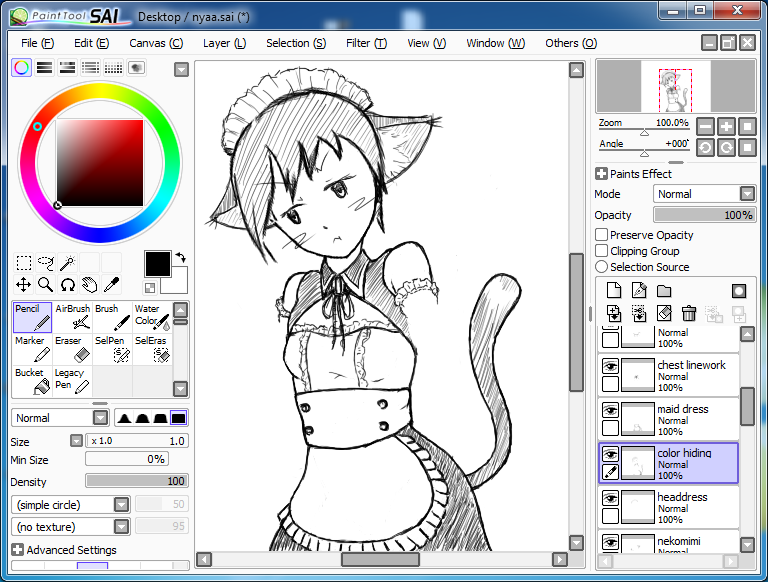 Once again, we come around to PaintTool Sai and the original reason why I wanted to give everything a second shot. It was surprisingly updated within this past year to version 1.2.0, but as far as I can tell, nothing has really changed at all. Supposedly there is also another version in development that is available for download. That was updated earlier than 1.2.0, so it's technically older going purely by the date, but it's apparently a complete revamp of SAI. At this point, I'm fairly used to the interface despite it being an older styled UI unlike the windowed UIs that a lot of other programs tend towards. There is something about the brush engine that just feels nice about SAI and thus even after a year of much derping, I still enjoy drawing on SAI. Of course, I still gripe about SAI not being on linux, but it isn't like that is going to change anything.
Once again, we come around to PaintTool Sai and the original reason why I wanted to give everything a second shot. It was surprisingly updated within this past year to version 1.2.0, but as far as I can tell, nothing has really changed at all. Supposedly there is also another version in development that is available for download. That was updated earlier than 1.2.0, so it's technically older going purely by the date, but it's apparently a complete revamp of SAI. At this point, I'm fairly used to the interface despite it being an older styled UI unlike the windowed UIs that a lot of other programs tend towards. There is something about the brush engine that just feels nice about SAI and thus even after a year of much derping, I still enjoy drawing on SAI. Of course, I still gripe about SAI not being on linux, but it isn't like that is going to change anything.
AzPainter (Linux):
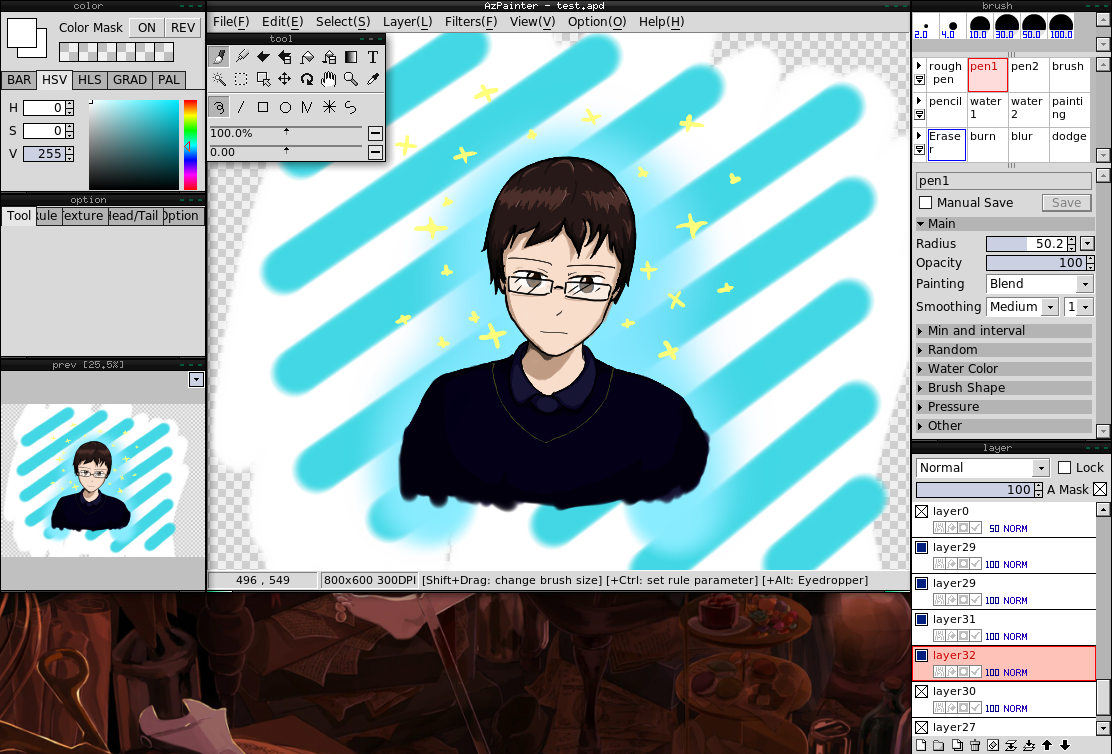 The final program on our list unless I magically find another one. Currently at version 1.0.5 as of this post. It has a somewhat slightly convoluted past of originally being a Windows only program, getting reworked from the ground up as AzPainter2, and then getting ported to Linux as AzPainter again, not to mention that there is a companion program called AzDrawing which is for the linework/inking...Luckily enough, the linux AzPainter is the latest and greatest from Azel (the developer) since he swapped to linux fulltime. If I were to be completely honest, I hate how everything looks because it's all so grey and hellishly old looking. I would describe the brush engine as...heavy...really heavy. So heavy that I literally crank the the opacity to 20% when I use a brush and even then, it's pretty solid. Some slight setup is needed to get everything ready for single handed tablet use (need to right click on eraser, set as registered brush, and then change device settings to set button 3 to use registered brush). You can conveniently setup shortcuts to everything available and so I set all of the windows to qwertasdf to be able to toggle them on/off. I noticed that a certain times, the mouse seemed to lag for a little bit (but possibly that could be attributed to my linux setup since you never know with linux). It has some nice filter options, the ability to align to certain patterns (grids, or a focal point for those speed lines, etc.), mirror view, an image window (for if you are copying from a reference), a rather fancy select tool, and some other really nice features. I didn't find any rotation or transformation tools (for selections), which is kind of disappointing. My major gripe is that there isn't a brush outline that shows how large the brush is, but otherwise it's a pretty good drawing application whether using the new linux version or the finalized windows version (AzPainter2).
The final program on our list unless I magically find another one. Currently at version 1.0.5 as of this post. It has a somewhat slightly convoluted past of originally being a Windows only program, getting reworked from the ground up as AzPainter2, and then getting ported to Linux as AzPainter again, not to mention that there is a companion program called AzDrawing which is for the linework/inking...Luckily enough, the linux AzPainter is the latest and greatest from Azel (the developer) since he swapped to linux fulltime. If I were to be completely honest, I hate how everything looks because it's all so grey and hellishly old looking. I would describe the brush engine as...heavy...really heavy. So heavy that I literally crank the the opacity to 20% when I use a brush and even then, it's pretty solid. Some slight setup is needed to get everything ready for single handed tablet use (need to right click on eraser, set as registered brush, and then change device settings to set button 3 to use registered brush). You can conveniently setup shortcuts to everything available and so I set all of the windows to qwertasdf to be able to toggle them on/off. I noticed that a certain times, the mouse seemed to lag for a little bit (but possibly that could be attributed to my linux setup since you never know with linux). It has some nice filter options, the ability to align to certain patterns (grids, or a focal point for those speed lines, etc.), mirror view, an image window (for if you are copying from a reference), a rather fancy select tool, and some other really nice features. I didn't find any rotation or transformation tools (for selections), which is kind of disappointing. My major gripe is that there isn't a brush outline that shows how large the brush is, but otherwise it's a pretty good drawing application whether using the new linux version or the finalized windows version (AzPainter2).
And with that, my current top picks still stick to the past choices of MyPaint and PaintTool Sai, but AzPainter probably follows right behind that. Mostly it's because drawing with AzPainter vs MyPaint just feels harder to draw what I want and the lack of an indicator that drop AzPainter out of my favor.
- Krita
- Gimp
- Paint.NET
- Pinta
- MSPaint
- OpenCanvas
- PaintTool SAI
- MyPaint
- FireAlpaca
- AzPainter
Following the previous post on the matter, the images shown are just sketches and any colors that are added were just because I felt like it. For the most part, I tried to stick with Windows on this run because supposedly everything is always worse on Windows (from personal experience) which means I might have more stuff I can bitch about. Some of these programs CAN run under wine or crossover, but the listed supported OSes are the ones supported natively.
Krita (Linux/Windows):
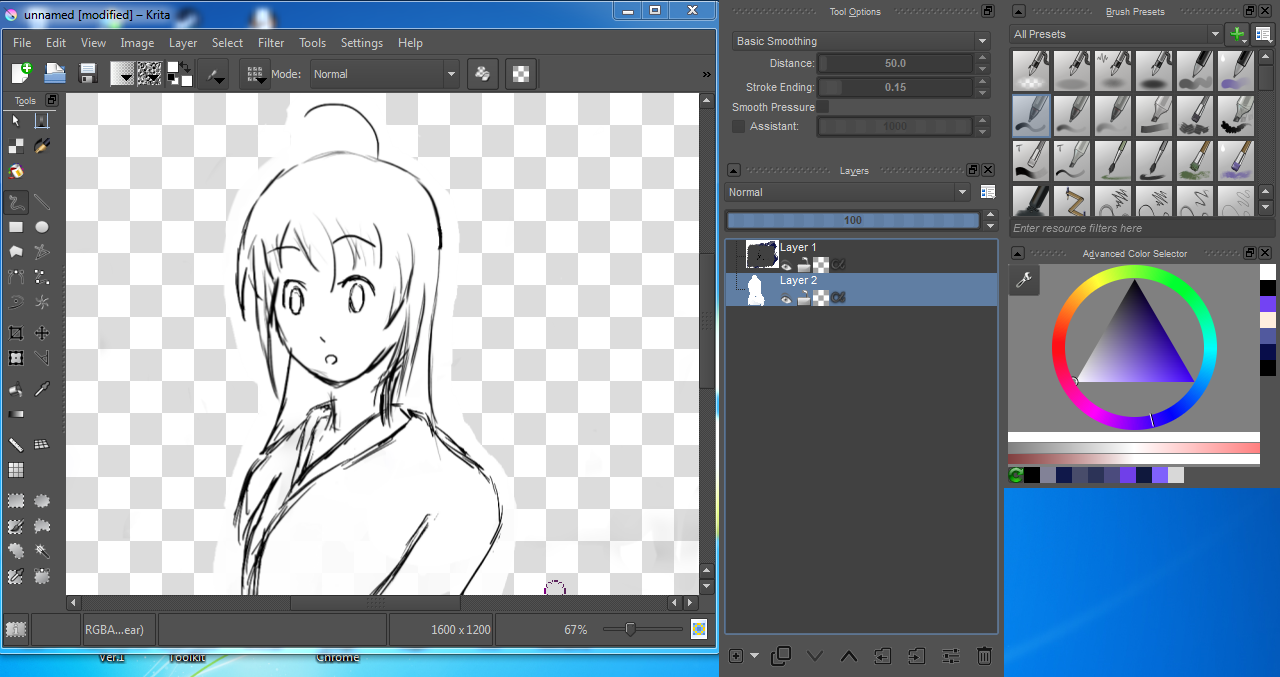 What better program to start off with than the premier artwork studio for the linux world. As of this post, the current Windows version is 2.8.3 and honestly I only did the most basic of things with krita, but it does have the ability to select sections, crop, cut, apply filters, etc. In short, it's still pretty much a mixture between a standard painting application with some of the finer pieces of GIMP included. Probably most of the actual drawing artwork can be done with just Krita and maybe even be used to completely finish images, or just add those finishing touches in GIMP. There was some noticeable lag with some of the brushes, though whether by design or not, I don't know. While it didn't hinder my drawing, it was a problem while filling in some white background. Possibly it might just be a Windows only bug. Drawing in Krita doesn't feel bad, but there are other alternatives that just feel better, and that is what I'm judging on this time around.
What better program to start off with than the premier artwork studio for the linux world. As of this post, the current Windows version is 2.8.3 and honestly I only did the most basic of things with krita, but it does have the ability to select sections, crop, cut, apply filters, etc. In short, it's still pretty much a mixture between a standard painting application with some of the finer pieces of GIMP included. Probably most of the actual drawing artwork can be done with just Krita and maybe even be used to completely finish images, or just add those finishing touches in GIMP. There was some noticeable lag with some of the brushes, though whether by design or not, I don't know. While it didn't hinder my drawing, it was a problem while filling in some white background. Possibly it might just be a Windows only bug. Drawing in Krita doesn't feel bad, but there are other alternatives that just feel better, and that is what I'm judging on this time around.FireAlpaca (Windows/Mac):
FireAlpaca has been one of those programs that I have no idea if it's alive or not. As of this post, the current version is 1.1.12. Everything feels pretty much the same as it was before, with no changes to the interface as far as I can tell. Drawing feels smoother than in krita despite the relatively small repertoire of brushes. It has some basic selection tools and a rather nifty helping tool for perspective planes, but aside from that, it's pretty bare bones as far as image editing is concerned. As a drawing application though, it fits the bill and the UI lends itself to being uncluttered which makes usage convenient.
Paint.NET (Windows):
As one of the normal recommends by various people in the internets, I decided to add it to the list just to make the list a little longer. Current version at the time of this post is version 4.0.5. At first, the image tabs really put me off balance since it takes a rather unique approach to thumb-nailing them, but after some thought, I realized that it at least had some reasoning behind it. Paint.NET is slightly less of a drawing application and more of an image application. Brushes are absent, but the staple image editor functions are available with filters, effects, color correction, etc. It also lacks pressure sensitivity which pretty much makes it pointless to use with a tablet, thus it really shouldn't be in this list but I'm putting it in anyways. All in all, it has more features than most of the drawing oriented apps, as expected, but not really enough that I would toss GIMP aside to use Paint.NET. In terms of image editing, it's not the worst but as before, it also isn't the best.
Pinta (Linux/Windows/Mac):
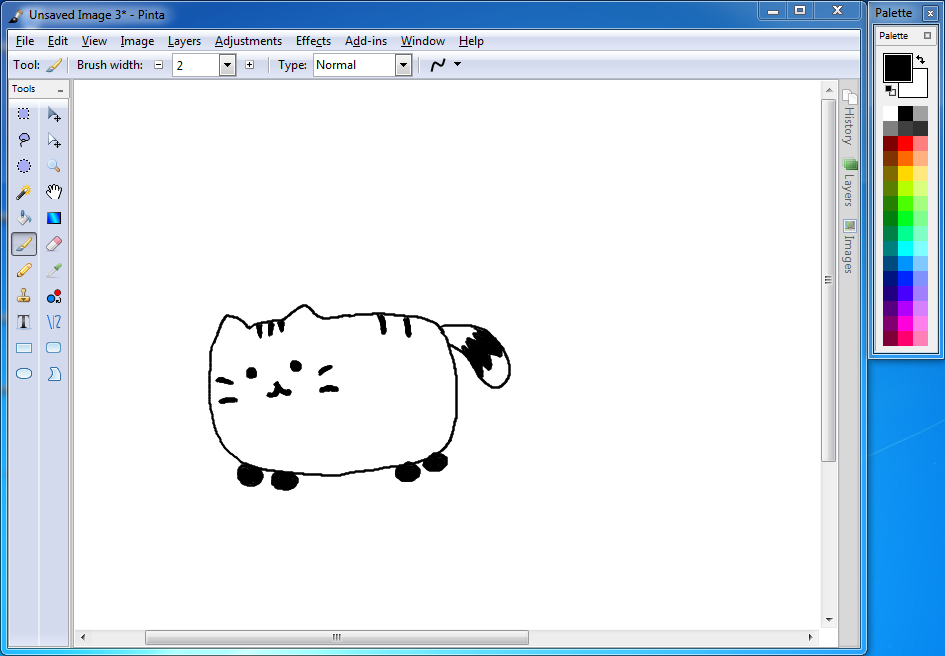 Pinta is more or less modeled after Paint.NET and thus it has a large number of similarities with Paint.NET in being much more image editor heavy rather than art creation heavy. As of this post, it is version 1.5. Once again there is little use for a tablet with this program, but thanks to having a model to take from, most if not all of the same filters, effects, color correction tools, etc. are readily available. In terms of the interface itself, I like the capabilities that Pinta provides where the windows can be put as side panels, tabs, separate windows, and even tabs alongside the actual canvas. It also extendable with add ins which is a definite plus...but in terms of actual plugins made for Pinta...well they are lacking. It's better than Paint.NET at being Paint.NET, but aside from the rather flexible UI, I can't say I would toss GIMP away for Pinta either.
Pinta is more or less modeled after Paint.NET and thus it has a large number of similarities with Paint.NET in being much more image editor heavy rather than art creation heavy. As of this post, it is version 1.5. Once again there is little use for a tablet with this program, but thanks to having a model to take from, most if not all of the same filters, effects, color correction tools, etc. are readily available. In terms of the interface itself, I like the capabilities that Pinta provides where the windows can be put as side panels, tabs, separate windows, and even tabs alongside the actual canvas. It also extendable with add ins which is a definite plus...but in terms of actual plugins made for Pinta...well they are lacking. It's better than Paint.NET at being Paint.NET, but aside from the rather flexible UI, I can't say I would toss GIMP away for Pinta either.MSPaint (Windows):
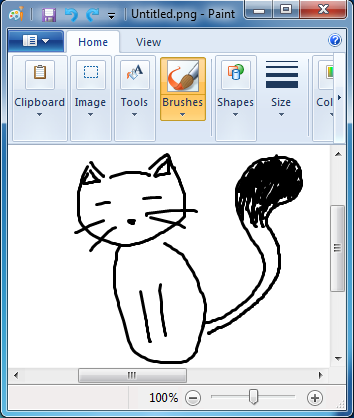 So yet another totally not relevant image editor that lengthens this post. The infamous MSPaint that only those who want to troll or don't know any better use for their image editing. Bundled with Windows 7, I have no idea what version it's at internally, not that it really matters. It's the most basic of basic image editors with no support for layers, filters, effects, any semblance of decent selection, or any of the useful features an image editor should have. It has no pressure support, and overall I just don't like it with it's large, clunky interface. If there were something I could praise, it would be that the program at least doesn't seem buggy. But it really doesn't provide much for artwork creation aside from it's limited brush set and subpar brush engine that really lends itself to creating strange dark spots. Despite all of my hatred of MSPaint, it isn't unheard of to see some people use MSPaint to make some fantastic works of art. While I myself will never come to like MSPaint, I can't hate the people who manage to make really neat artwork using MSPaint.
So yet another totally not relevant image editor that lengthens this post. The infamous MSPaint that only those who want to troll or don't know any better use for their image editing. Bundled with Windows 7, I have no idea what version it's at internally, not that it really matters. It's the most basic of basic image editors with no support for layers, filters, effects, any semblance of decent selection, or any of the useful features an image editor should have. It has no pressure support, and overall I just don't like it with it's large, clunky interface. If there were something I could praise, it would be that the program at least doesn't seem buggy. But it really doesn't provide much for artwork creation aside from it's limited brush set and subpar brush engine that really lends itself to creating strange dark spots. Despite all of my hatred of MSPaint, it isn't unheard of to see some people use MSPaint to make some fantastic works of art. While I myself will never come to like MSPaint, I can't hate the people who manage to make really neat artwork using MSPaint.GIMP (Linux/Windows/Mac):
So we come to one of the few major feature-full image editors available for linux. A variety of people claim that GIMP is about the equivalent of Photoshop (or a subpar version of photoshop), but since I have never understood Photoshop, I can't really claim whether one is better than the other for any specific reason. The version is currently 2.8.14. GIMP is pretty extensible with plugins, brushes, and it allows for numerous custom additions that the community has taken advantage of and thus there is a gallery of features available through plugins. In terms of actual artwork, it's meh. A little fiddly to get things started, as I had to go to Edit > Input Devices and change the mode of my tablet stuff to screen/window before I could get the pressure sensitivity to work well. Surprisingly enough, there is an input lag bug due to libcairo and Gimp's ruler (#736411) which can be worked around by hiding the rulers that are normally shown by default. The brush engine in GIMP isn't spectacular, but it gets the job done and with a little tweaking, I'm sure the pressure sensitivity could be a lot better. With just stock settings, it feels kind of light for the amount of pressure I'm exerting, but otherwise it's not particularly bad.
OpenCanvas (Windows):
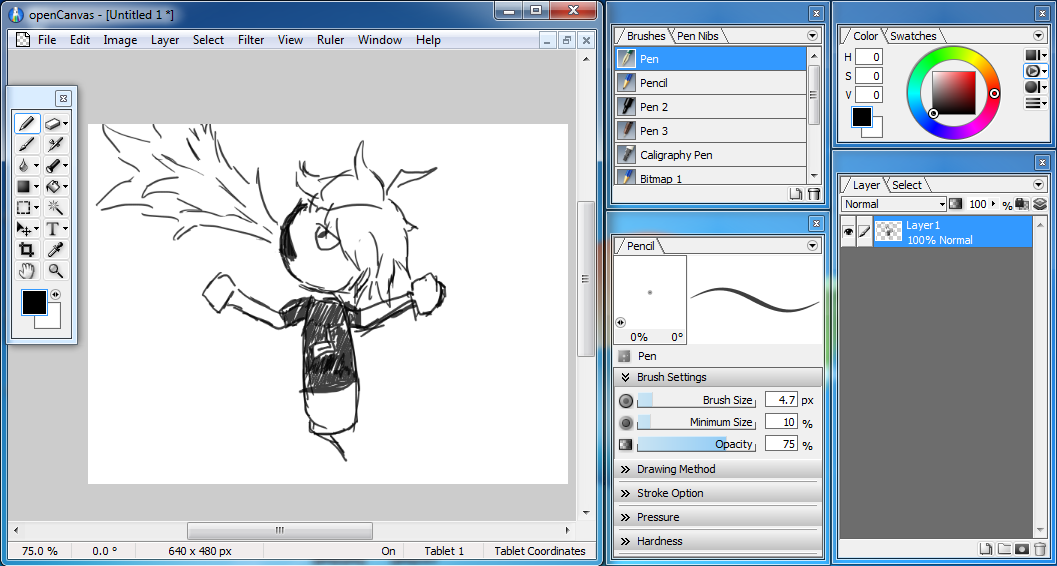 This program is one that gets fairly regular updates throughout the year and honestly has some pretty compelling features. The current version as of this post is version 6.0.05. Aside from the basic needs of artwork creation, there are also some of the finer image editing features like filters, transformations, and perspective rulers. They also have a spectacular event function that can record and play back your entire drawing so that you or others can review the process up to the final product directly from oC. The provided brushes are not completely trash or anything, but I do find them to be somewhat lacking in comparison to some other programs. Interface-wise, it's clean and reasonable enough to maneuver through, though the way it looks feels dated. As a plus, the windows do have edge snapping, so aligning windows side-by-side is a snap and they all have shortcut keys bound to them. oC covers most of the bases that a lame artist such as myself could want, as I would expect from a paid program, but I feel like the brush is a little heavier than what I want.
This program is one that gets fairly regular updates throughout the year and honestly has some pretty compelling features. The current version as of this post is version 6.0.05. Aside from the basic needs of artwork creation, there are also some of the finer image editing features like filters, transformations, and perspective rulers. They also have a spectacular event function that can record and play back your entire drawing so that you or others can review the process up to the final product directly from oC. The provided brushes are not completely trash or anything, but I do find them to be somewhat lacking in comparison to some other programs. Interface-wise, it's clean and reasonable enough to maneuver through, though the way it looks feels dated. As a plus, the windows do have edge snapping, so aligning windows side-by-side is a snap and they all have shortcut keys bound to them. oC covers most of the bases that a lame artist such as myself could want, as I would expect from a paid program, but I feel like the brush is a little heavier than what I want.MyPaint (Linux/Windows/Mac):
Previously this was my favorite art program for linux and so I had some decent hopes for it on Windows despite knowing that there would definitely be bugs. Updates are not lightning fast and the current version is 1.1.0. Somehow the UI had a little bit of a revamp since the last time I tried the Windows version, but it was also broken. Moving around some of the windows was impossible, and I had to compromise with tabs. This isn't present in the linux version though and honestly my recent try of MyPaint on linux was commendable. It has relatively little extras like a scratchpad and some layer blending modes, and for the most part is a plain and simple drawing application. If anything, I would consider MyPaint in the better half of this entire list despite it's lack of the finer image editing features like a selection tool. This does make corrections a slight hassle if you aren't accustomed to reworking your stuff, but in a sense, it does provide a closer experience to the pen and paper.
PaintTool SAI (Windows):
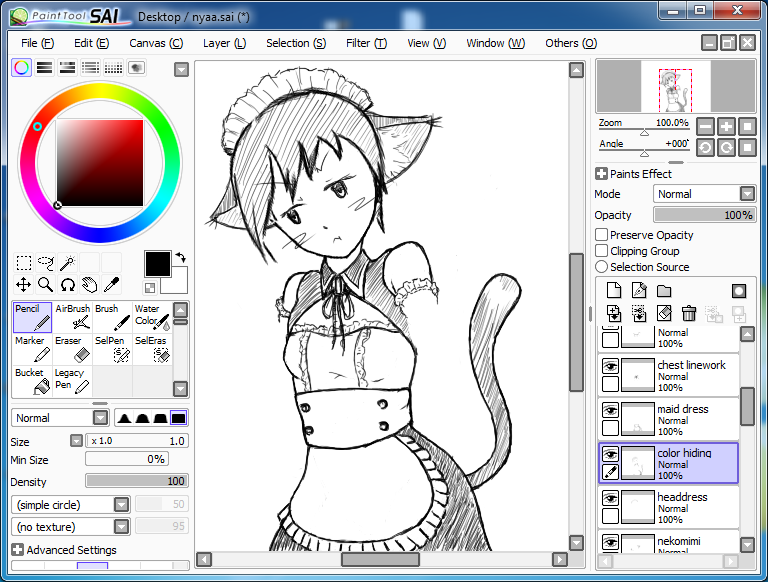 Once again, we come around to PaintTool Sai and the original reason why I wanted to give everything a second shot. It was surprisingly updated within this past year to version 1.2.0, but as far as I can tell, nothing has really changed at all. Supposedly there is also another version in development that is available for download. That was updated earlier than 1.2.0, so it's technically older going purely by the date, but it's apparently a complete revamp of SAI. At this point, I'm fairly used to the interface despite it being an older styled UI unlike the windowed UIs that a lot of other programs tend towards. There is something about the brush engine that just feels nice about SAI and thus even after a year of much derping, I still enjoy drawing on SAI. Of course, I still gripe about SAI not being on linux, but it isn't like that is going to change anything.
Once again, we come around to PaintTool Sai and the original reason why I wanted to give everything a second shot. It was surprisingly updated within this past year to version 1.2.0, but as far as I can tell, nothing has really changed at all. Supposedly there is also another version in development that is available for download. That was updated earlier than 1.2.0, so it's technically older going purely by the date, but it's apparently a complete revamp of SAI. At this point, I'm fairly used to the interface despite it being an older styled UI unlike the windowed UIs that a lot of other programs tend towards. There is something about the brush engine that just feels nice about SAI and thus even after a year of much derping, I still enjoy drawing on SAI. Of course, I still gripe about SAI not being on linux, but it isn't like that is going to change anything.AzPainter (Linux):
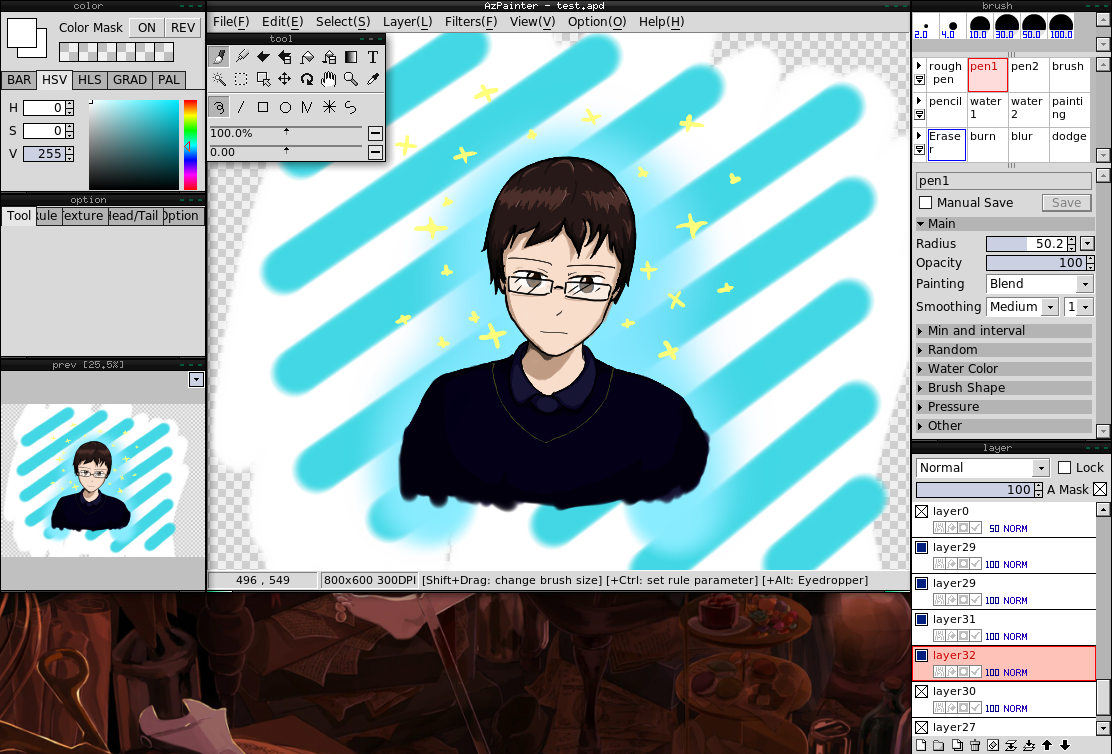 The final program on our list unless I magically find another one. Currently at version 1.0.5 as of this post. It has a somewhat slightly convoluted past of originally being a Windows only program, getting reworked from the ground up as AzPainter2, and then getting ported to Linux as AzPainter again, not to mention that there is a companion program called AzDrawing which is for the linework/inking...Luckily enough, the linux AzPainter is the latest and greatest from Azel (the developer) since he swapped to linux fulltime. If I were to be completely honest, I hate how everything looks because it's all so grey and hellishly old looking. I would describe the brush engine as...heavy...really heavy. So heavy that I literally crank the the opacity to 20% when I use a brush and even then, it's pretty solid. Some slight setup is needed to get everything ready for single handed tablet use (need to right click on eraser, set as registered brush, and then change device settings to set button 3 to use registered brush). You can conveniently setup shortcuts to everything available and so I set all of the windows to qwertasdf to be able to toggle them on/off. I noticed that a certain times, the mouse seemed to lag for a little bit (but possibly that could be attributed to my linux setup since you never know with linux). It has some nice filter options, the ability to align to certain patterns (grids, or a focal point for those speed lines, etc.), mirror view, an image window (for if you are copying from a reference), a rather fancy select tool, and some other really nice features. I didn't find any rotation or transformation tools (for selections), which is kind of disappointing. My major gripe is that there isn't a brush outline that shows how large the brush is, but otherwise it's a pretty good drawing application whether using the new linux version or the finalized windows version (AzPainter2).
The final program on our list unless I magically find another one. Currently at version 1.0.5 as of this post. It has a somewhat slightly convoluted past of originally being a Windows only program, getting reworked from the ground up as AzPainter2, and then getting ported to Linux as AzPainter again, not to mention that there is a companion program called AzDrawing which is for the linework/inking...Luckily enough, the linux AzPainter is the latest and greatest from Azel (the developer) since he swapped to linux fulltime. If I were to be completely honest, I hate how everything looks because it's all so grey and hellishly old looking. I would describe the brush engine as...heavy...really heavy. So heavy that I literally crank the the opacity to 20% when I use a brush and even then, it's pretty solid. Some slight setup is needed to get everything ready for single handed tablet use (need to right click on eraser, set as registered brush, and then change device settings to set button 3 to use registered brush). You can conveniently setup shortcuts to everything available and so I set all of the windows to qwertasdf to be able to toggle them on/off. I noticed that a certain times, the mouse seemed to lag for a little bit (but possibly that could be attributed to my linux setup since you never know with linux). It has some nice filter options, the ability to align to certain patterns (grids, or a focal point for those speed lines, etc.), mirror view, an image window (for if you are copying from a reference), a rather fancy select tool, and some other really nice features. I didn't find any rotation or transformation tools (for selections), which is kind of disappointing. My major gripe is that there isn't a brush outline that shows how large the brush is, but otherwise it's a pretty good drawing application whether using the new linux version or the finalized windows version (AzPainter2).And with that, my current top picks still stick to the past choices of MyPaint and PaintTool Sai, but AzPainter probably follows right behind that. Mostly it's because drawing with AzPainter vs MyPaint just feels harder to draw what I want and the lack of an indicator that drop AzPainter out of my favor.
Labels:
Application,
Art,
AzPainter,
Blurb,
FireAlpaca,
Gimp,
Krita,
Linux,
MSPaint,
MyPaint,
OpenCanvas,
Paint.NET,
PaintTool SAI,
Pinta,
Tablet,
Windows
11/10/14
If I Used Firefox
So I somewhat follow the Linux Action Show because at some point I started following it as a convenient source for possibly important linux news, but that is completely besides the point. I'm only bringing that up because they are having a firefox challenge sort of thing where they try to live in Firefox for a week. Today's post is just a what-if situation where I would have to use firefox. Granted, there are probably tons of people who use firefox without a problem...so I'm ignoring those people.
Firefox itself doesn't really surprise me or anything, it's just a simple web browser with the normal features that I'd expect. Rather, I went exploring for some extensions and userscripts to make everything cooler for the generic me. Most of the stuff I came across were extremely limited and so the list was wonderfully short.
Extensions:
- Adblock Plus: Well this one was a given. Obvious reasons are obvious.
- Ank Pixiv Tool: A rather nice one-click button that you can use to download pixiv images, though it doesn't exactly click together with the userscripts I also found and thought worked well. For the unenhanced pixiv experience though, this makes downloads simpler, even if only by a smidgen.
- Download Status Bar: This really isn't something needed or anything, but I'm a chrome/chromium user...I'm used to it.
- DuckDuckGo Plus: For a more private search...though if you are really gunning for privacy, you need a combination of things rather than just a search engine that doesn't save searches. On the other hand, !bangs are great if you remember to use them.
- FireGestures: A convenience thing so I'm not dragging my mouse all over the scre- OH WAIT...
- Greasemonkey: The gateway to userscripts. It's definitely a requirement for any and all userscripts.
- PDF Viewer: It's a jealousy thing. Chrome has it, so Firefox should too.
- SoundCloud Downloader - Technowise: On the rare occasion...some things just HAVE to be in my possession.
- TinEye Reverse Image Search: Sometimes it's just too much effort to use Google's image search when this extension has a right click context menu option.
Userscripts:
- Get Random Anime: It adds a link to the top of any myanimelist anime list and returns a random anime that isn't on said list. It's uses are limited, but at least it could waste some time if need be.
- Pixiv++: Adds some rather nifty features that make browsing Pixiv even more unbearably hard to stop.
- Manga OnlineViewer: Honestly this reminds me of android manga readers. It has the standard load all pages in one page, but it also has a great toggle-able thumbnail filmstrip on the bottom to jump to any page in the chapter.
- Manga Loader: If Manga OnlineViewer were considered feature-full, Manga Loader would be the opposite spectrum and be next to feature-less. It loads up the pictures in a no-frills page, with a little more speed than the previous one does.
Unfortunately, there really isn't very many anime/manga related userscripts or extensions. Of course, everything should have equivalents in Chrome, though AllMangasReader is still by far the best way I have found to manage my manga. Some things that were skipped were Rikaichan and NyaaTorrents Search. I don't have a real reason for skipping them aside from just not really using them personally.
Firefox itself doesn't really surprise me or anything, it's just a simple web browser with the normal features that I'd expect. Rather, I went exploring for some extensions and userscripts to make everything cooler for the generic me. Most of the stuff I came across were extremely limited and so the list was wonderfully short.
Extensions:
- Adblock Plus: Well this one was a given. Obvious reasons are obvious.
- Ank Pixiv Tool: A rather nice one-click button that you can use to download pixiv images, though it doesn't exactly click together with the userscripts I also found and thought worked well. For the unenhanced pixiv experience though, this makes downloads simpler, even if only by a smidgen.
- Download Status Bar: This really isn't something needed or anything, but I'm a chrome/chromium user...I'm used to it.
- DuckDuckGo Plus: For a more private search...though if you are really gunning for privacy, you need a combination of things rather than just a search engine that doesn't save searches. On the other hand, !bangs are great if you remember to use them.
- FireGestures: A convenience thing so I'm not dragging my mouse all over the scre- OH WAIT...
- Greasemonkey: The gateway to userscripts. It's definitely a requirement for any and all userscripts.
- PDF Viewer: It's a jealousy thing. Chrome has it, so Firefox should too.
- SoundCloud Downloader - Technowise: On the rare occasion...some things just HAVE to be in my possession.
- TinEye Reverse Image Search: Sometimes it's just too much effort to use Google's image search when this extension has a right click context menu option.
Userscripts:
- Get Random Anime: It adds a link to the top of any myanimelist anime list and returns a random anime that isn't on said list. It's uses are limited, but at least it could waste some time if need be.
- Pixiv++: Adds some rather nifty features that make browsing Pixiv even more unbearably hard to stop.
- Manga OnlineViewer: Honestly this reminds me of android manga readers. It has the standard load all pages in one page, but it also has a great toggle-able thumbnail filmstrip on the bottom to jump to any page in the chapter.
- Manga Loader: If Manga OnlineViewer were considered feature-full, Manga Loader would be the opposite spectrum and be next to feature-less. It loads up the pictures in a no-frills page, with a little more speed than the previous one does.
Unfortunately, there really isn't very many anime/manga related userscripts or extensions. Of course, everything should have equivalents in Chrome, though AllMangasReader is still by far the best way I have found to manage my manga. Some things that were skipped were Rikaichan and NyaaTorrents Search. I don't have a real reason for skipping them aside from just not really using them personally.
Labels:
Anime,
Browser,
DuckDuckGo,
Firefox,
Greasemonkey,
Manga,
MyAnimeList,
Pixiv,
userscripts,
Web
9/24/14
A Short Lived Gentoo
Around the beginning of the month, I decided I would take a jump and try to gentoo it up. After a day of derping around, I gave up on it for the time being, so don't expect some amazing success story where my laptop became razor fast.
A lot of the day was spend doing partitioning and copying magics to re-organize my partitions and split my single arch partition into a root and home partition to share with my gentoo install. This included a fair amount of resizing and moving partitions as well, so much time was wasted.
Installing gentoo itself is actually not really hard, somewhat time-consuming, but nothing that would take more than a day. Customizing the kernel was probably the part that took the longest because there are quite a few options, most of which I have no idea what they deal with or the major differences that would occur by using one over the other. Compiling only took around 10-15 minutes and at worst, installing the base system would probably take just an hour to a couple of hours. The REAL grind is what comes after installing the base...at which point I gave up. I wanted to be somewhat lazy and install wicd because I couldn't trust myself to remember how to manually set up internet connections.
This was a terrible decision. From base, I needed another 165 different packages and all of them had to be compiled :/...So after many more hours of compiling, I finally exited the liveDVD I was using (yes, I used the liveDVD instead of the minimal liveCD) and rebooted to my brand new gentoo install. Apparently I was still missing dbus and so I couldn't launch wicd. At this point most of the day was used on the install and thus I decided to give up on it for the time being. The gentoo install is still on my hard drive, but nothing is going to happen to it for a while.
A lot of the day was spend doing partitioning and copying magics to re-organize my partitions and split my single arch partition into a root and home partition to share with my gentoo install. This included a fair amount of resizing and moving partitions as well, so much time was wasted.
Installing gentoo itself is actually not really hard, somewhat time-consuming, but nothing that would take more than a day. Customizing the kernel was probably the part that took the longest because there are quite a few options, most of which I have no idea what they deal with or the major differences that would occur by using one over the other. Compiling only took around 10-15 minutes and at worst, installing the base system would probably take just an hour to a couple of hours. The REAL grind is what comes after installing the base...at which point I gave up. I wanted to be somewhat lazy and install wicd because I couldn't trust myself to remember how to manually set up internet connections.
This was a terrible decision. From base, I needed another 165 different packages and all of them had to be compiled :/...So after many more hours of compiling, I finally exited the liveDVD I was using (yes, I used the liveDVD instead of the minimal liveCD) and rebooted to my brand new gentoo install. Apparently I was still missing dbus and so I couldn't launch wicd. At this point most of the day was used on the install and thus I decided to give up on it for the time being. The gentoo install is still on my hard drive, but nothing is going to happen to it for a while.
Subscribe to:
Comments (Atom)




